
Step-by-Step Guide: Unlocking Your Apple Gift Card

Step-by-Step Guide: Unlocking Your Apple Gift Card
Quick Links
- How to Redeem an Apple Gift Card on iPhone or iPad
- How to Redeem an Apple Gift Card on Mac
- How to Redeem an Apple Gift Card on Windows
- How to Redeem an Apple Gift Card on Android
- Spending Your Apple Account Balance
Key Takeaways
Redeem your Apple Gift Card using the App Store on your iPhone, iPad, or Mac by tapping your picture, then selecting “Redeem Gift Card or Code” and following the instructions.
You can also redeem on Windows using iTunes under Account > Redeem, or on Android using the Apple Music app under the “three dots” menu > Account > Redeem Gift Card or Code.
Apple now has a single universal gift card you can use for hardware purchases at the Apple Store, on softwarein the Mac, iPhone, and iPad App Stores, or for other Apple services. Redeeming a gift card adds it to your Apple account balance. Here’s how to redeem an Apple Gift Card on any platform.
How to Redeem an Apple Gift Card on iPhone or iPad
Open the App Store to redeem a gift card on your iPhone or iPad. In the top-right corner of the screen, tap on the “Sign in” button or your picture. If you haven’t signed in, you’ll need to do so now.
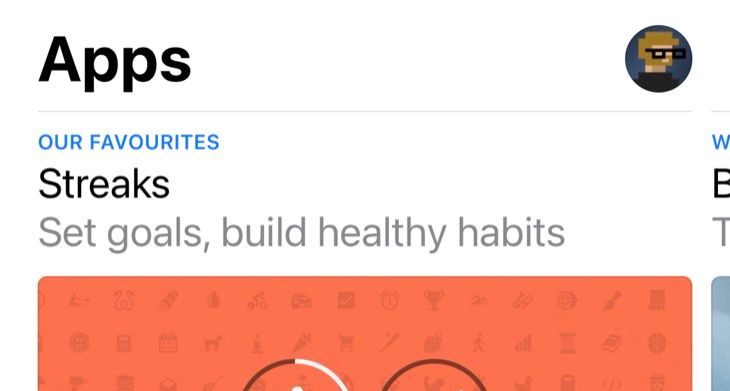
In the menu that appears, tap on “Redeem Gift Card or Code,” and a new window will pop up.
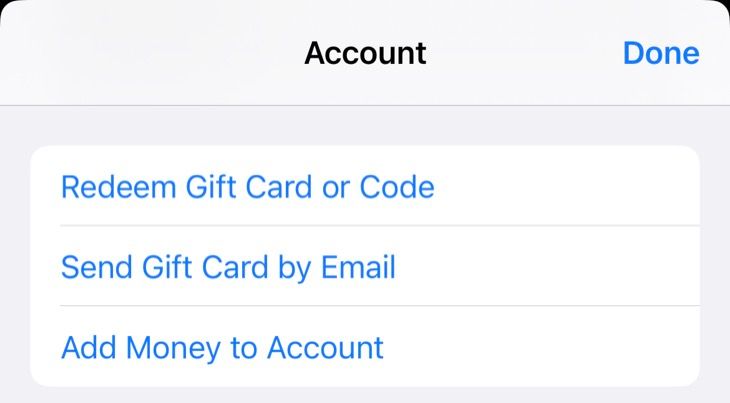
From here, you can choose to “Use camera” and point your camera at the code on your gift card, or alternatively use the “Enter Code Manually” button to type the code in by hand.
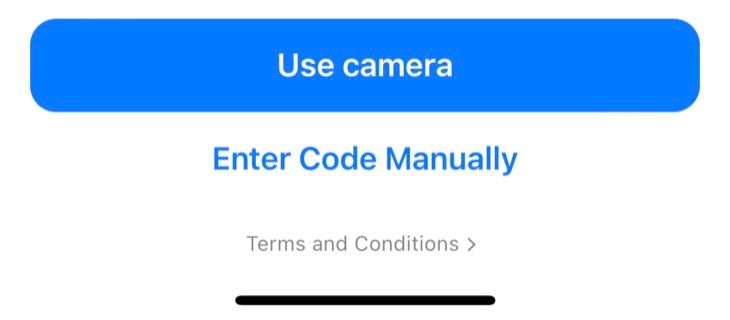
Hit “Redeem” when you’re ready, and the value will be credited to your account.
How to Redeem an Apple Gift Card on Mac
Open the Mac App Store to redeem a gift card on macOS. In the bottom-right corner of the screen, click on your name or the “Sign in” button. If you haven’t already, sign in to your Apple ID.
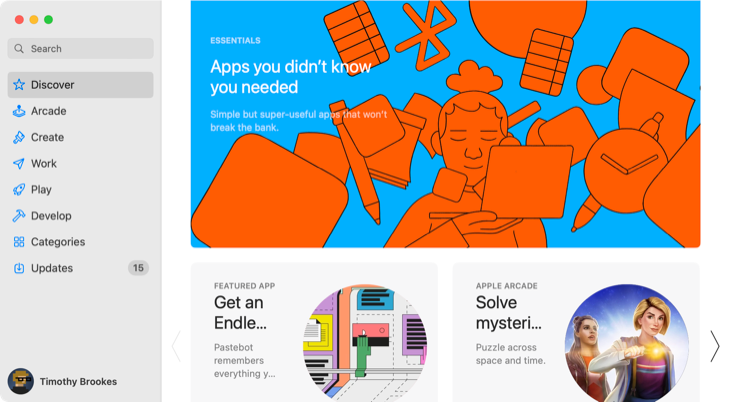
In the top-right corner of the screen, click “Redeem Gift Card” and a new window will appear.
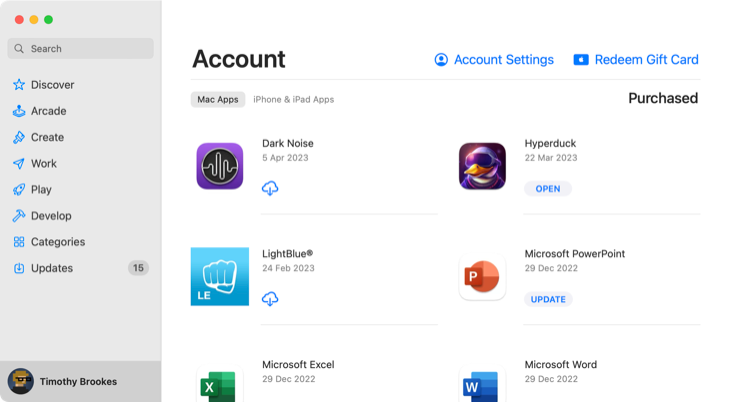
From here, you can choose “Use camera” to use your Mac’s webcam or enter the code manually in the box provided. Hit “Redeem” to add the value to your account.
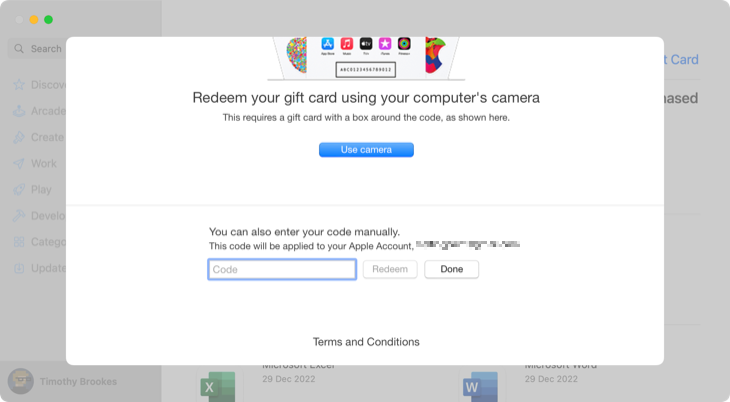
How to Redeem an Apple Gift Card on Windows
You can also redeem gift cards on Windows with iTunes. First, download iTunes from the Microsoft Store and wait for it to install. Once iTunes has opened, use the menu at the top of the window to select Account > Redeem.
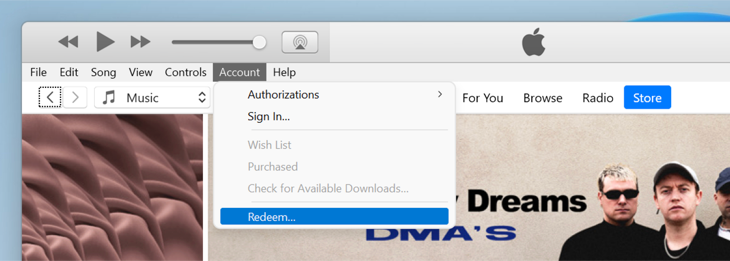
Sign in if you haven’t already, and wait for iTunes to process your request. You’ll then see a “Redeem Code” page where you can enter the code found on your gift card and click the “Redeem” button.
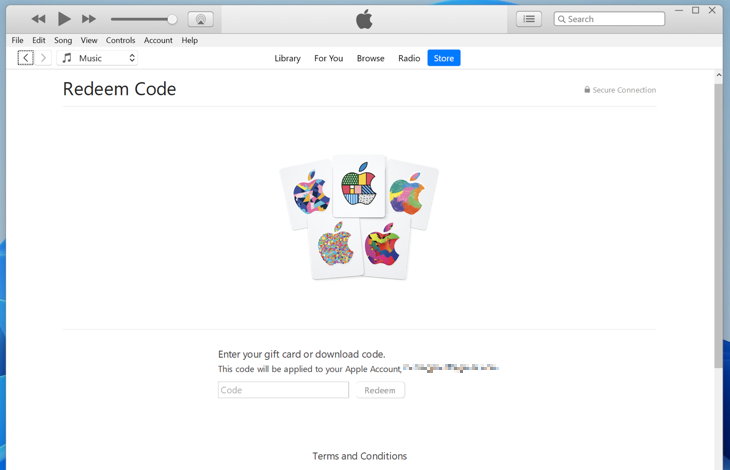
The amount will now be credited to your Apple ID.
How to Redeem an Apple Gift Card on Android
Since Apple Music is available on Android, you’re also able to redeem Apple Gift Cards on Android. To do so, you’ll first need to download Apple Music from Google Play . Once the app has been downloaded, launch it, then tap on the “menu” (three dots) button.
Select “Account” followed by the “Redeem Gift Card or Code” button. You can now enter the code found on the back of your gift card followed by “Redeem” to credit your account.
Spending Your Apple Account Balance
You can use your Apple Account balance to purchase hardware at Apple Stores and on Apple’s website; to buy apps, games, and in-app purchases from the App Store; to fund subscription to services like Apple Music , Apple Arcade , and Apple TV+; to buy albums, books, videos; or even to pay for iCloud storage .
Also read:
- [New] Securing Your Audio Library The Top 5 Steps for Internet Radio Storage
- [New] The Ultimate Guide to Liberating Tracks with Pazera's Tools
- [New] Uplifting Cinema The Ultimate List of Motivation
- [Updated] In 2024, The Marketer's Edge Essential Tools to Upgrade Instagram Videos
- [Updated] Requesting for Unrestricted Access to Shared Visual & Audio Content
- 2024 Approved Luminance HDR Analysis Worth the Production?
- 2024 Approved Unleash the Potential Latest Win11 Applications and Games
- Discover the Ultimate Audio Experience: Top Mac-Compatible Music Players Unveiled!
- In 2024, Does Lava Blaze 2 Have Find My Friends? | Dr.fone
- In 2024, How to Spy on Text Messages from Computer & Poco M6 5G | Dr.fone
- In 2024, Streamlining Podcast Feed Creation Techniques
- In 2024, Walk of Shadows A Comprehensive List of Intense Zombie Games
- Step-by-Step Guide: Integrating CodeGPT Into Your Visual Studio Code
- Swiftly Switch SRT and Text Files with This Easy Guide for 2024
- The Art of Influence Elevating Messaging on Telegram for 2024
- The Soloist's Guide to Captivating Audiences for 2024
- Unleash Potential A Comprehensive Guide to Podcast SEO Mastery for 2024
- Title: Step-by-Step Guide: Unlocking Your Apple Gift Card
- Author: Mark
- Created at : 2024-12-31 17:20:21
- Updated at : 2025-01-02 17:07:20
- Link: https://some-guidance.techidaily.com/step-by-step-guide-unlocking-your-apple-gift-card/
- License: This work is licensed under CC BY-NC-SA 4.0.