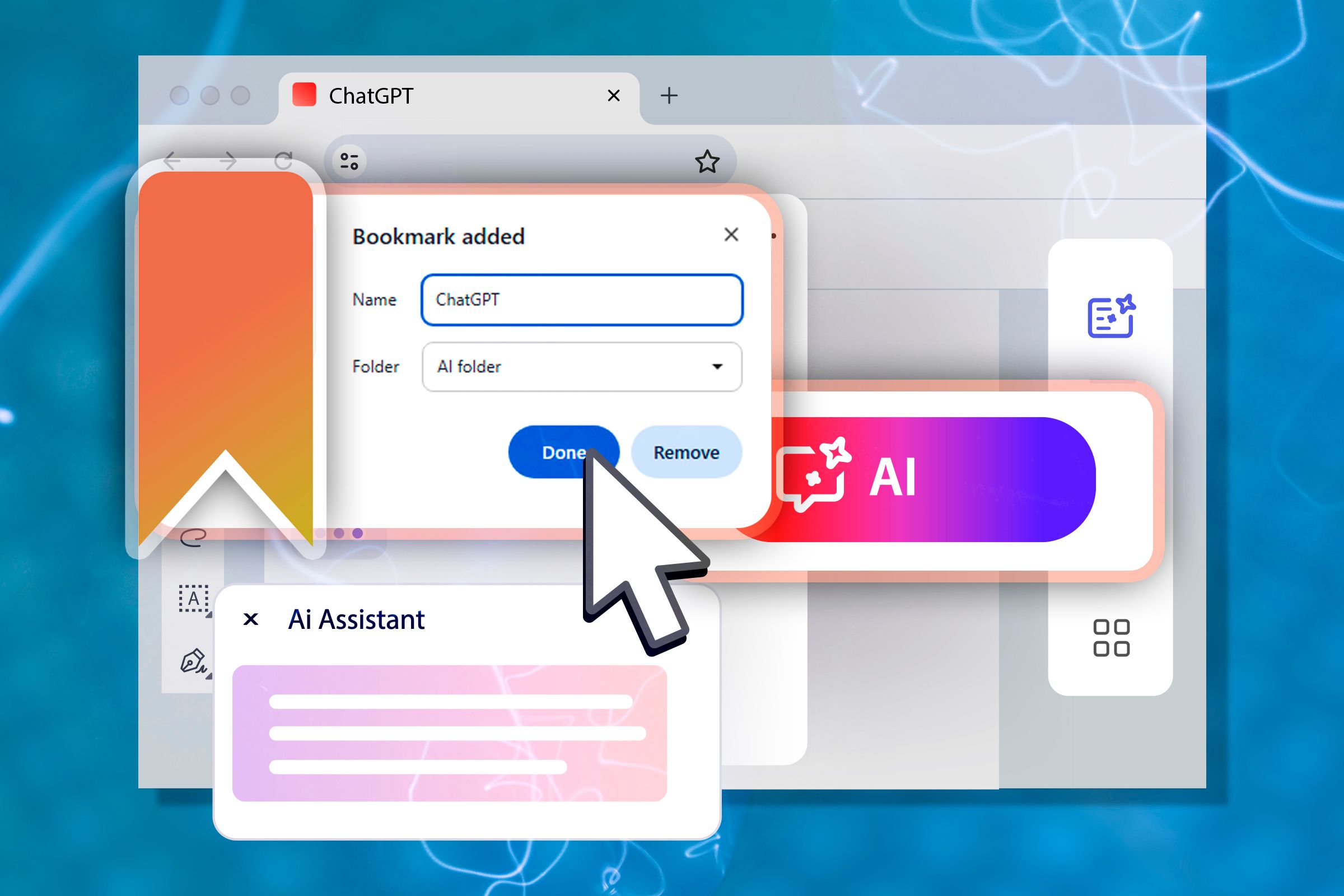
Maximize Efficiency with One Hub for All Your AI Tools – Here's How I Did It and Why You Should Too!

Maximize Efficiency with One Hub for All Your AI Tools – Here’s How I Did It and Why You Should Too!
Quick Links
- What’s a Bookmark Folder, and How Do You Make One?
- Organize and Label Your AI Tools
- Keep up With the Latest Releases
Key Takeaways
- You can easily keep track of all AI tools by bookmarking them in a folder in your web browser.
- Organize the AI tools in the folder based on their function—text, image, and audio.
- Bookmark the latest AI tools as they get released so that you remember to use them.
With a seemingly endless torrent of AI online tools being released on a regular basis, I find it difficult to keep them all in one place or even remember that they exist—and I write about tech for a living! Fortunately, there’s a simple way to keep your AI tools organized.
What’s a Bookmark Folder, and How Do You Make One?
Virtually all modern web browsers have a built-in system for bookmarks, along with a convenient, easily accessible bookmarks bar that sits below the address bar. There’s a good chance that you already know what it is and that you use it regularly, but did you know that you could also add folders to your bookmarks bar?
I didn’t until a couple of years ago, and it completely transformed how I use my web browser. An AI-dedicated bookmarks folder is a virtual AI toolbox that provides the perfect way to organize your AI tools.
To add a folder to your bookmarks bar, first make sure that the bar itself is visible. You can hit Ctrl+Shift+B to show it in Google Chrome and other Chromium-based browsers like Microsoft Edge; it’s the same in Mozilla Firefox. To make a folder, right-click an empty area on the bookmarks bar, and select “Add Folder.”
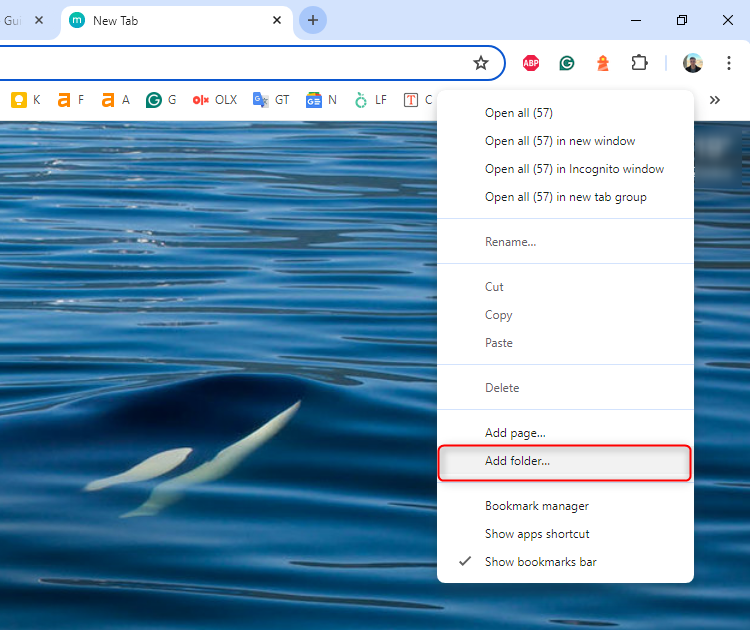
Next, name the folder “AI,” and drag and drop it to a spot within the bookmarks bar that you like. Note that if your bookmarks bar is full, the folder will show up in the collapsed menu that you access via the double-arrow button. Just like that, you now have an AI folder where you can drag and drop all bookmarked AI tools, but you can also save newly discovered AI tools directly to the folder as well.
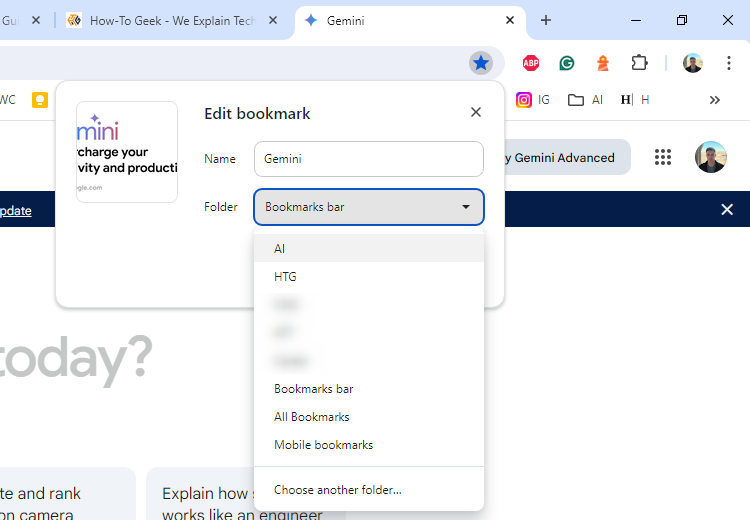
Organize and Label Your AI Tools
Depending on how many AI tools you wish to add, you can even add more folders within the AI folder to create subcategories. I currently have folders for text, image, and music AI tools. This way, I always have a few options at my fingertips, regardless of what I’m generating.
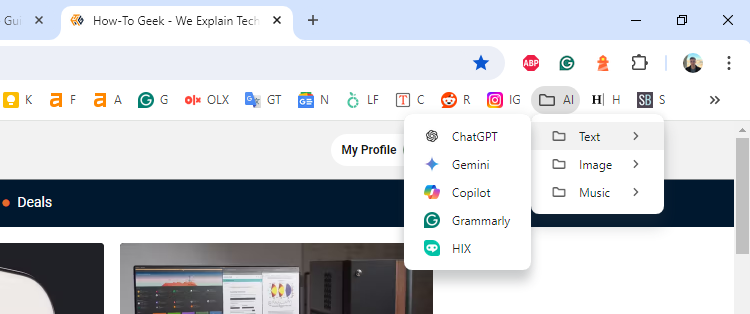
Remember that you can customize the bookmark’s name if you wish to shorten it or add a short description of what the tool does. This is a handy trick, considering how many different AI tools are out there.
Another pro tip is that you can open all types of generators within a folder with a single click. For example, simply right-click the “Image” folder, and click “Open All” to open DALL-E, Canva, and Fotor. I like to run multiple AI tools simultaneously so that I have more variety in my results. Remember that some AI tools fit under both categories. E.g. Gemini can do both text and image generation, so it makes sense to add it to both folders.
Keep up With the Latest Releases
As new AI tools come out, and you read our coverage about them, remember to bookmark the most interesting ones before you forget their names. The whole reason that I started bookmarking my AI tools is because I couldn’t remember the names of Suno and Udio . By categorizing and keeping them all in one place, you’ll immediately know what each tool is for.
However, my method isn’t perfect. You can’t bookmark AI tools that you run on your PC, such as the local version of Stable Diffusion . MidJourney didn’t have a web interface until recently, either; it solely relied on Discord to generate images.
Even if you think that AI is just a buzzword that companies use to increase their shareholder value, it’s worth keeping tabs on all these different tools. There’s always a chance that one of them will grab your attention and become an indispensable tool.
Also read:
- [New] Streamline Your Binge Sessions Leveraging the Power of PIP on Netflix
- [Updated] 2024 Approved Leading with Purpose Strategic Openings in Podcasting
- [Updated] In 2024, Boost Visibility and Engagement with Smart Social Media Videos
- [Updated] Understanding AR's Capabilities and Limits
- [Updated] Unveiling the Charms Filmora's Most Charming Edit Traits
- 2024 Approved Convert Slideshow Elements to Visual Medium
- 2024 Approved Unlocking Potential with Nikon' Written by Emily Roberts on June 4, 2023
- Download and Master Your Audio Workspace: Setting up the Focusrite Scarlett 2I4 on a Windows Machine
- The Essentials of Narrowing Virtual Room Spaces for 2024
- Title: Maximize Efficiency with One Hub for All Your AI Tools – Here's How I Did It and Why You Should Too!
- Author: Mark
- Created at : 2025-01-01 16:28:09
- Updated at : 2025-01-02 17:30:01
- Link: https://some-guidance.techidaily.com/maximize-efficiency-with-one-hub-for-all-your-ai-tools-heres-how-i-did-it-and-why-you-should-too/
- License: This work is licensed under CC BY-NC-SA 4.0.