
Mac Users Guide: Using SuperDrive to Watch DVDs Without an Internal Drive

Mac Users Guide: Using SuperDrive to Watch DVDs Without an Internal Drive
![]() Home > DVD > Play DVD > Superdrive Mac
Home > DVD > Play DVD > Superdrive Mac
SuperDrive Mac Overview and How to Play DVD on Mac without Mac SuperDrive
What is SuperDrive? As the removal of DVD drive on MacBook Pro / Air, how to play DVD on Mac computer? This article will guide you to play DVD movies on Mac easily without Mac SuperDrive.
![]() By Bella Brown |Last updated on Jan 15, 2021
By Bella Brown |Last updated on Jan 15, 2021
Many Mac users often fail to burn a DVD from iDVD or play DVD on Mac. Most of time, it caused by no available SuperDrive on Mac. So, what is SuperDrive for Mac and how could you play or burn DVDs successfully if there is no optical one? Take it easy; in this article, we provide all the info, including definition, how to judge whether your Mac includes one, the development history and usages, how to fluently play DVDs/CDs on Mac without built-in one, etc.
Related: List of 2024 best external DVD drive for Mac
Table of Content
Part 1: What is SuperDrive Mac?
In fact, it is a trademark used by Apple and stands for two different storage drives: high-density floppy disk (1988-1999) and CD/DVD reader/writer (from 2001 onwards). The high-density floppy disk was used to read all major 3.5” disk formats and CD/DVD drive could read and write both DVDs and CDs.
SuperDrive for Mac was primarily as an internally mounted floppy drive that was part of the Macintosh computer and there was an external hard drive manufactured in a Snow White-styled plastic case. The first Macintosh named the Macintosh llx included a SuperDrive floppy drive and every Macintosh introduced from 1988-1997 had a built-in drive. With the coming of the New World ROM machines, Apple stopped providing internal floppy drives on all models and it is not supported in Mac OS X.

SuperDrive Mac
Later, Apple started to reuse the trademark to refer to the optical drives embeded into its Macintosh models, which could read and write both CDs and DVDs. This SuperDrives for Mac featured 6-24x wirte speeds and supported the DVD±R, DVD±R DL, DVD±RW, CD-R, DVD-RAM, CD-RW formats and other normal read-only media. But, there is never a Blu-ray drive and Apple also doesn’t support for Blu-ray playback.
And, Apple began to phase SuperDrives out in 2011 and the second generation MacBook Pro released in 2012 and discontinued in 2016 was the last Macintosh to include one. The main reasons are that SuperDrive is mechanical, easy to broken, big power consumption, etc. Thus, Apple offers a USB-connected external one as an accessory which also has no way to deal with Blu-ray and mini optical discs. Though now almost all of latest Macs no longer include an optical drive, you also can use CDs, DVDs, Blu-rays and other optical discs on your Mac. >> How to rip DVD to USB
![]()
How to know if your Mac computer has a SuperDrive?
Try to click on the Apple-logo menu up top > select “about this Mac” > click “More Info…” button to open up System Profiler from the pop-up window > hit on “Disc Burning” to see the detailed information about your optical drive including which types of CDs and DVDs it can burn.
You may need to know: Superdrive not recognize a DVD
Part 2: How to Play DVDs/CDs without Built-in SuperDrive for Mac?
It is true that most of Mac made after 2008 that doesn’t have a built-in optical drive. On the other hands, though there is SuperDrive on Mac, users also will come across some unexpected not working problems. Therefore, to play DVDs, CDs, Blu-ray or other optical discs on your Mac, you can take advantage of below two simple ways.
1. Get an external Apple USB SuperDrive
Many MacBook and iMac users complain that they don’t know how to play DVD on Mac after they purchased a Mac with out a hard/optical drive. Actually, the easiest way is buying a Mac USB SuperDrive which can read CDs and DVDs, or even burn discs. It is designed by Apple itself and users just need plug it into a Mac via a USB cable.
In addition to playing CDs/DVDs, it is also very useful when you watch a new DVD movie, install software, and create backup discs and more. But the only drawback of this Apple external DVD drive is that it still doesn’t have Blu-ray support. That is to say, you have to find another Mac external SuperDrive to play Blu-rays and there are many third-party external DVD drives on the market.

External SuperDrive Mac
The size of Apple external CD drive is only slightly bigger than a CD case so that it is pretty suitable for travelling. Apparently, this is another selling point of USB SuperDrive Apple. But a large number of people still complain that they often get a DVD stuck due to various reasons. So, to fix the “DVD stuck” issue and watch DVD movies on-the-go, you can rip DVDs to hard drive at first via a functional DVD ripper for Mac like MacX DVD Ripper Pro.
Download for Mac Download for PC
2. Use Remote Disc sharing and another Mac
Some people believe that it is a little bit tricky to buy an external USB SuperDrive Mac. Is there any alternative way to stream DVD on Mac without buying it? As a matter of fact, you can depend on Mac’s built-in Remote Disc feature. Your Mac on your network can function as a server and your Mac is capable of accessing discs inserted into that server. In other words, you can insert a DVD into a SuperDrive on one Mac and watch it on another Mac over a network as long as another Mac computer has an optical drive.
Whereas not all kinds of discs are supported by the Remote Disc feature including DVD movies, audio CDs, copy-protected DVDs, operating system installation discs and blank disc that you want to burn to. Under the circumstance, the only solution is turning to an alternative.
Now, we take a look at how to play DVD on Mac using Remote Disc sharing feature.
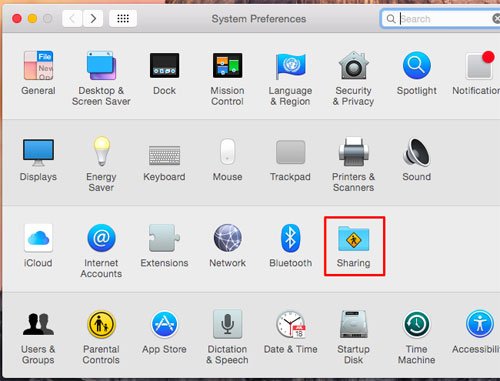
Play DVD on Mac without SuperDrive Mac
1. Click the Apple menu > click System Preference > Hit the Sharing icon > activate the DVD and CD Sharing option in the Shaing list. BTW, the DVD and CD Sharing option will be visible only if your Mac has an optical drive.
2. Open the Finder on another Mac > tap the “Remote Disc” option under Devices in the sidebar. Then you will see your Mac sharing a disc on your network.
For your reference:
- Don’t forget to insert the disc into the Remote drive before accessing it.
- Make sure that your two computers are on the same local network if you don’t see the Remote Disc option.
- Firewall setting will also prevent Remote-disc sharing. How to turn off the firewall: open the System Preferences window > click the Security & Privacy icon > click the Firewall tab to ensure the Remote-disc sharing service is allowed through the firewall.
Still have any problem on what’s superdrive or how to play DVDs without superdrive, just email us >>
ABOUT THE AUTHOR

Bella has been working with DVD digitization for over 12 years. She writes articles about everything related to DVD, from disc drive, DVD copyright protection, physical structure, burning and backup tips. The unceasing passion of DVD movies helps him build a rich DVD library and ensure a practical solution to address almost all possible DVD issues. Bella is also a crazy fan for Apple products.
Related Articles

Top External DVD Drive for Mac to Play DVD Disc

[Fixed] DVD Disc Scratching Problem with iMac/MacBook Pro

iMac/MacBook SuperDrive Not Working Issues Fixed

Tutorial to Copy DVD to Hard Drive on Mac

Top Solutions to Fix RedBox DVD Rental Won’t Play Problems

Best SSDs for Mac You Must Never Miss
![]()
Digiarty Software, Inc. (MacXDVD) is a leader in delivering stable multimedia software applications for worldwide users since its establishment in 2006.
Hot Products
Tips and Tricks
Company
Home | About | Privacy Policy | Terms and Conditions | License Agreement | Resource | News | Contact Us
Copyright © 2024 Digiarty Software, Inc (MacXDVD). All rights reserved
Apple, the Apple logo, Mac, iPhone, iPad, iPod and iTunes are trademarks of Apple Inc, registered in the U.S. and other countries.
Digiarty Software is not developed by or affiliated with Apple Inc.
Also read:
- [Updated] 2024 Approved The Ultimate Path to a Thriving Instagram Community
- [Updated] The Ultimate TV Show Prep Which Software Wins—VirusMix or WireCast?
- 2024 Approved Mixed Reality Blending Physical and Virtual Worlds
- 2024 Approved Ultimate Guide to 10 Premium Vector Websites
- 2024 Approved Ultimate Introductory Editor Software (Devices)
- Experience Uninterrupted Work with Reliable Laptop Power Bank, Now 50% Off - Expert Review by ZDNet
- In 2024, 10 Fake GPS Location Apps on Android Of your Honor Magic5 Ultimate | Dr.fone
- In 2024, Game On Everywhere! - Selecting Top 5 Emulators for Playing GB Classics on Windows PCs
- Meizu 21 Pro Not Connecting to Wi-Fi? 12 Quick Ways to Fix | Dr.fone
- Step-by-Step Guide: Capturing Virtual Workshops with Your PC - A Simple 4-Stage Approach
- Streamlining Your iPhone's Album Organization and iCloud Connection for 2024
- Ultimate Undertaking Decoding Digital Picture Resolutions for 2024
- Title: Mac Users Guide: Using SuperDrive to Watch DVDs Without an Internal Drive
- Author: Mark
- Created at : 2024-12-31 16:09:13
- Updated at : 2025-01-02 17:01:59
- Link: https://some-guidance.techidaily.com/mac-users-guide-using-superdrive-to-watch-dvds-without-an-internal-drive/
- License: This work is licensed under CC BY-NC-SA 4.0.




