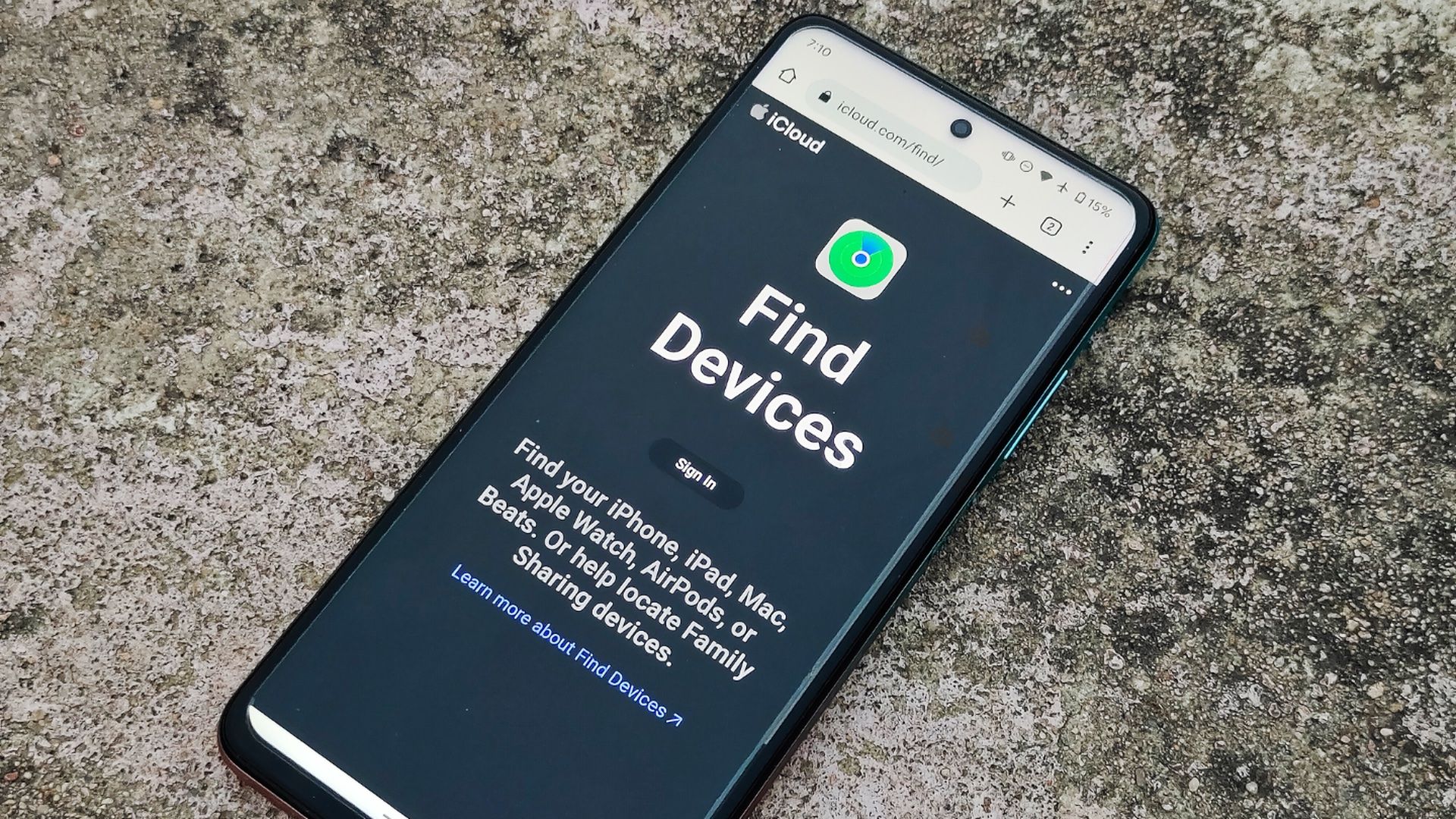
Locate Lost iPhone Using Android - A Step-by-Step Guide

Locate Lost iPhone Using Android - A Step-by-Step Guide
Key Takeaways
- The simplest option is to log in to your Apple account on the iCloud website and tap “Find Devices.”
- This will show a live location of your iPhone, allowing you to play a sound, lock the device, or erase all the data from it.
- If that doesn’t work, try looking at “Your Timeline” in Google Maps to see the last places you went.
iPhones have a built-in tracking solution, Find My, that’s enabled by default. Assuming you haven’t gone out of your way to disable it, you can use Find My to find your iPhone when it goes missing—even from an Android device. That’s not the only way to track an iPhone from Android either.
Use Find My Through the iCloud Website on Android
While there are no foolproof methods for finding a lost iPhone, Apple’s Find My network comes close. Baked into the operating system on every iPhone and enabled by default, Find My allows you to easily track your phone’s real-time location from other Apple devices such as a Mac or iPad—even if it’s offline, low on battery, or powered off. Having another Apple device definitely makes things easier, but you can also find your lost iPhone by logging into the iCloud website from any device.
To find your iPhone using an Android device, open a web browser and go to iCloud.com . Log in with your Apple ID and password. If it’s not your phone, make sure to use an incognito mode or remember to sign out when you’re done.
You might be asked to enter a two-factor authentication code. Don’t worry; you don’t have to (you can’t access the code without an Apple device anyway). Instead, just tap on the “Find Devices” button below.
On the next screen, you should be able to see a map with all the Apple devices linked to your account. Tap your missing iPhone to zoom in on its current location. From here, you can take several actions to locate or control your iPhone. For example, you can “Play Sound” to help find it if you’re nearby, enable “Lost Mode” to prevent unauthorized access to your iPhone, or “Erase This Device” if you think it has fallen into the wrong hands and have little chance of getting the device back.
Close
Check Your Google Maps Timeline From Android
Find My iPhone is the most effective method to locate a missing iPhone, but it’s not the only option at your disposal. You can also leverage the timeline feature in Google Maps if you had that installed on your iPhone. This method will only work if the Google Maps app is already installed on your iPhone and you have enabled Location History location services .
This method won’t let you track the precise location of your iPhone, but by reviewing the last places you visited, you may be able to narrow down the general area it could be.
Open the Google Maps app on an Android device and log in using the same Google account you used on your iPhone. Tap on the profile icon in the upper right corner and select “Your Timeline.”
Now you can review your most recent location history and use your judgment to determine the most likely place where you might have lost your iPhone. Google Maps records pretty much your every movement, including your walks, commutes, and places you visit, so there’s a good chance it will be able to point you in the right direction.
Close
If you don’t want to log into the app, you can visit the google.com/maps/timeline website to sign in instead.
Use Any Third-Party Tracking Apps You Already Set Up
You can also use a third-party phone-tracking app on Android to find a lost iPhone. Unfortunately, this will only work if you installed and set up a phone tracking app on your iPhone before it went missing.
A phone tracking or location-sharing app can be incredibly useful for recovering a lost iPhone. These tools use GPS to precisely pin down your phone’s real-time location and offer many of the same features as Apple’s Find My service, including the ability to lock your device or play an audio cue. Life360 is one of the most popular location-tracking apps out there, and it’s available on both iOS and Android.
If you already use one of these services, log into your account from a different device (perhaps by downloading it from the Google Play Store on an Android device) to track the location of your iPhone.
Of course, if the iPhone is nearby—perhaps tucked between cushions—you can always call or shoot a text from your Android phone. Or maybe ask around to see if anyone has seen it.
Also read:
- [New] The Art of Stabilizing Aerial Cameras Choosing a Drone Gimbal
- [Updated] ToonInnovate Master Review - Year 2024 Edition
- 2024 Approved Unlock Customized Soundscape in PS4/PS5 Games
- 2024 Approved Unlocking Creativity Top 10 Insider Canva Tricks
- Decoding the Buzz Around Tesla Phone – What to Expect in Terms of Price, Tech & Release Window
- Free FCP Downloading - What You Need
- In 2024, 2 Ways to Transfer Text Messages from Oppo Find X6 Pro to iPhone 15/14/13/12/11/X/8/ | Dr.fone
- In 2024, How To Pause Life360 Location Sharing For OnePlus 11R | Dr.fone
- In 2024, Spoofing Life360 How to Do it on Realme 12+ 5G? | Dr.fone
- In 2024, The Premier Guide to High-Definition Android Viewing Tools
- The Elite 8 Virtual Handhelds Overview for 2024
- Tips for Optimizing TikTok Video Sharing on Zoom for 2024
- Top Screen Recording Software Showdown OBS or Fraps Battle
- Top Vloggers' Dreaded Fears and Victory Strategies for 2024
- Understanding the Advantages: Keeping Your Current iPhone Longer Before Buying a New One
- Title: Locate Lost iPhone Using Android - A Step-by-Step Guide
- Author: Mark
- Created at : 2024-12-19 21:37:06
- Updated at : 2024-12-24 23:42:02
- Link: https://some-guidance.techidaily.com/locate-lost-iphone-using-android-a-step-by-step-guide/
- License: This work is licensed under CC BY-NC-SA 4.0.