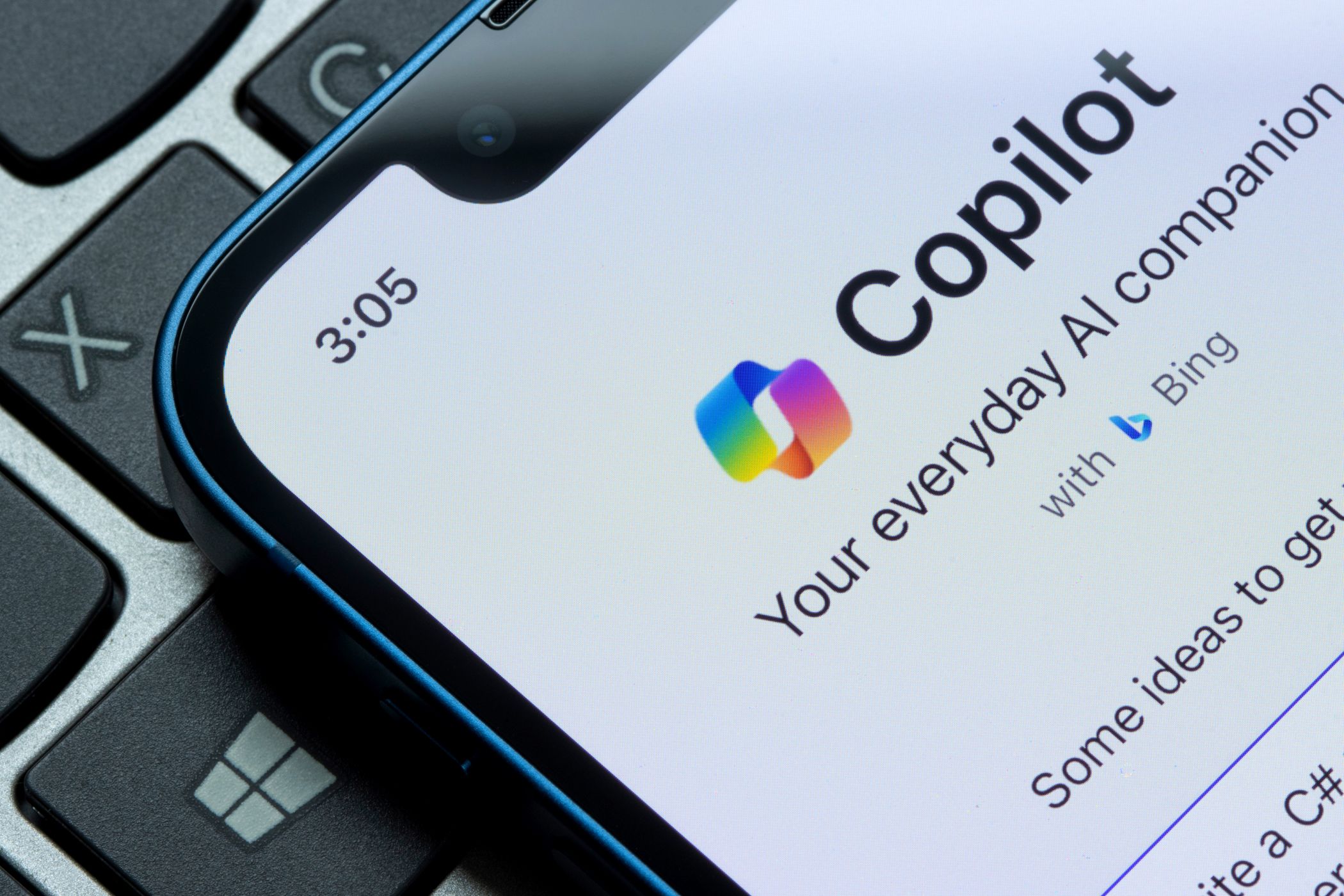
How to Fix iTunes Store Load Problems: Expert Advice & Solutions

How to Fix iTunes Store Load Problems: Expert Advice & Solutions
iOS 17 Update Mobile Transfer Backup iPhone Ventura Update Errors & Fixes 
![]() Home > iTunes Tips > iTunes Store Not Loading
Home > iTunes Tips > iTunes Store Not Loading
Troubleshooting: iTunes Store Not Loading
It’s common that the iTunes store won’t load, it only displays a blank white screen. We offer all the potential solutions covering the quickest one to not connecting to iTunes store problem.
![]() By Abby Poole to iTunes Troubleshooting Tips|Last updated on Jan. 04, 2023
By Abby Poole to iTunes Troubleshooting Tips|Last updated on Jan. 04, 2023
There are a few reasons why iTunes store won’t load properly:
Internet connection issue. If the internet connection is weak or unstable, you won’t connect to iTunes store easily.
iTunes Store server may be too busy and it doesn’t load quickly.
Your devices’ issue. iTunes store not loading issue would occur when your iDevice slows down.
There may be an issue with your account. Apple ID is the account used to access iTunes store.
Now you should get some clues. If you are experiencing the difficulty when connecting to iTunes store, fear not. The problem can be fixed easily with some simple steps.
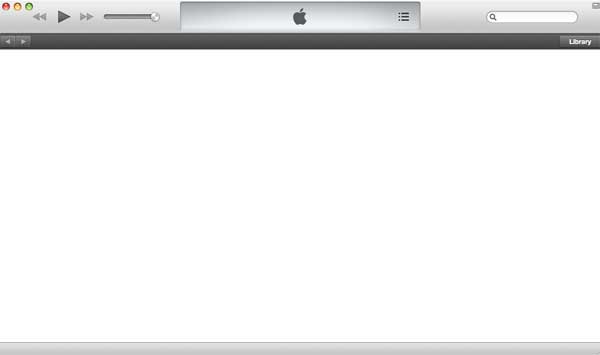
Method 1: Check Internet Connection
Weak network connection is one of the reasons why iTunes store can’t load properly. Try open iTunes store on Wi-Fi and on your iPhone iPad cellular data. On your computer, open any site to see whether it loads and if the problem is caused by internet connection. Close the Wifi and reopen it, or turn your Wi-Fi router off and turn on again. Shut down other tasks on your device that uses the same internet connection.
Tips: have you run out of data on your iPhone? Check the data allowance and reset it if needed. Go to Settings > Mobile Data and reset the mobile data statistics. Many users possibly ignore this important step. Try resetting your network settings. Go to Settings > General > Reset > Reset Network Settings. It is also a solution worth trying when iTunes store is unable to process purchases .
Method 2: Just Wait for A While
Waiting is not doing nothing. Apple server is likely too busy, which makes iTunes responses the request slowly. If your internet connection is good, you will need to wait for a few minutes and try again later. You can also check Apple’s system status to see if iTunes is down and doesn’t work currently.
Method 3: Restart
This includes restarting software and your device.
Close iTunes and reopen it to see if the problem persists. Sometimes iTunes glitches can prevent itself connecting to the internet and iTunes store won’t load. An easy restart helps in this condition.
Restart your device. iTunes store not loading may happen when your device slows down or there are some minor issues with your device. Learn how to speed up iPhone or make your Mac run faster .
Method 4: Clear The iTunes Store Cache
iTunes keeps the store pages you visit on your device. Problems would occur when there are corrupted data stored in iTunes. The iTunes store not connecting/loading issue is possibly removed by resetting the cache. It’s easy to do.
Step 1: On iTunes, head to Edit > Preferences > Advanced.
Step 2: Find out Reset iTunes Store cache and click Reset cache.
Method 5: Update iTunes
Update iTunes to the latest version and reopen it to see if it works. On PC, you can uninstall and reinstall iTunes. Try logging in with a different Apple ID. Update to the latest iOS, macOS, or Windows operating system sometimes also helps. For Windows users, they can uninstall and reinstall iTunes.
Method 6: Try Logging out and Logging in
Many iTunes issues are caused by iTunes not being logged in successfully. An easily reset may fix iTunes Store not loading or freezing issue. Log out and then log back into the iTunes on your device. Learn how to sign in to the iTunes Store on iPhone, iPad, Mac, PC, or Apple TV.
Tips: A restore is also a solution you can try after all the above methods fail to work. But it’s more complicated. If you decide to restore your iPhone, remember to backup your iPhone first.
Method 7: Contact Apple
Need additional help? If iTunes store still won’t load successfully after having tried all the above methods, contact Apple to ask the support team to diagnose and fix the problem for you.
Tags: iTunes Tips iTunes errors
Related Articles

iTunes Keeps Crashing! Use These Steps to Easily Fixed It

What to Do When iTunes Could Not Backup iPhone

The Most Common iTunes Not Working Problems & Solutions

Follow the Solutions to Fix iTunes Library Disappear Error

How to Fix the Value is Missing Error When Connecting to iPhone

How to Fix iTunes Won’t Open on Macbook/iMac
![]()
Digiarty Software, Inc. (MacXDVD) is a leader in delivering stable multimedia software applications for worldwide users since its establishment in 2006.
Hot Products
Tips and Tricks
Company
Home | About | Site Map | Privacy Policy | Terms and Conditions | License Agreement | Resource | News | Contact Us
Copyright © 2024 Digiarty Software, Inc (MacXDVD). All rights reserved
Apple, the Apple logo, Mac, iPhone, iPad, iPod and iTunes are trademarks of Apple Inc, registered in the U.S. and other countries.
Digiarty Software is not developed by or affiliated with Apple Inc.
![]() Transfer and Backup Movies, Music, etc. from iTunes Store
Transfer and Backup Movies, Music, etc. from iTunes Store
Also read:
- [New] In 2024, Evaluating IGTV Video Impact Effectively
- [New] The Writers' Workshop for Podcast Creators (Examples Included)
- [Updated] 2024 Approved Enhancing YT Experience Handling Several Videos at a Time
- [Updated] 2024 Approved Expert Analysis of the Latest Video Show App '24 Release
- [Updated] The Art of Crafting Impressive HDR Images Using Lightroom
- [Updated] The Magic Box Inside a Top-Tier VR Device
- [Updated] The Ultimate List of Live-Streaming Camera Models
- 2024 Approved The Art of Using B-Roll to Complement Visuals Effectively
- 2024 Approved The Compreenasive Studio Guide Deep XVideoInsight
- Auto-GPT Benefits in Absence of GPT-4
- Dissecting the Technicalities of Claude Pro Versus ChatGPT+
- Fix Wireless Capability Is Turned Off [Solved]
- Supreme Audiovisual Hints Pack for 2024
- The Fast Photography Path to Crafting Quick Google Collage Pics for 2024
- Updated In 2024, Designing Effective Lower Thirds in Final Cut Pro X
- Title: How to Fix iTunes Store Load Problems: Expert Advice & Solutions
- Author: Mark
- Created at : 2024-12-31 16:21:55
- Updated at : 2025-01-02 17:08:08
- Link: https://some-guidance.techidaily.com/how-to-fix-itunes-store-load-problems-expert-advice-and-solutions/
- License: This work is licensed under CC BY-NC-SA 4.0.

