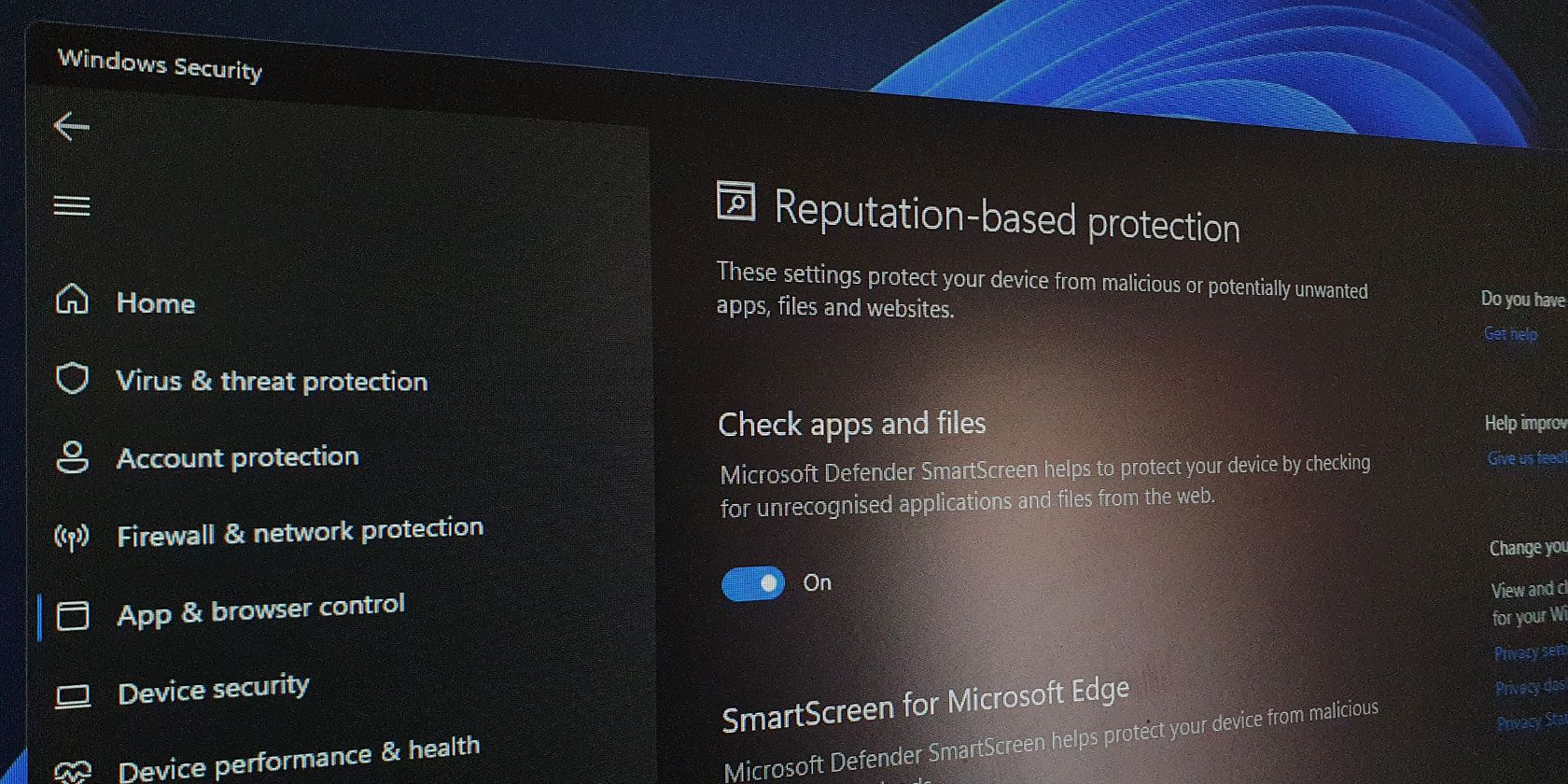
Automated Maintenance Alert: Set Up Weekly Reboots on Your Samsung Galaxy Device

Automated Maintenance Alert: Set Up Weekly Reboots on Your Samsung Galaxy Device
Key Takeaways
- Rebooting your Samsung Galaxy weekly can enhance performance, battery life, and security.
- Many brands advise weekly phone restarts to clear temporary files and more.
- Samsung allows users to schedule auto-reboots in device settings for a fresh start each week.
When was the last time you restarted your Samsung Galaxy? For many, this only happens when the phone runs out of battery and shuts itself off or during a software update. Rebooting your phone often is recommended, and you can even schedule your Galaxy phone to do weekly reboots.
Why You Should Reboot Your Phone Weekly
The occasional restart can do wonders for your phone’s performance and battery life, which is why it’s usually the first suggestion if you’ve ever had to call tech support about a problem. Restarting your Galaxy phone cleans out residual files and junk, clears the cache, frees up RAM, closes background app processes, and more, which can improve battery life, reduce lag, and prevent app crashes or other glitches. Basically, it’ll help your phone run better and last longer.
Security experts frequently suggest that users turn off their phones at least once weekly. Mobile carriers and manufacturers like Samsung, OnePlus, and others echo that advice . The NSA recently warned the public to restart their phones every week , as rebooting helps stop malicious code from executing and clears temporary files.
There’s no new specific threat causing the NSA to suggest reboots, but it’s certainly a good habit to start.
How to Schedule Your Galaxy Phone to Restart
Luckily, Samsung has a feature hidden in settings that allows you to set your Galaxy to auto-reboot at a date and time of your choosing. For example, I have my phone restart in the early hours of Monday morning, ensuring my device starts each week fresh.
Close
Open up the Settings menu and scroll down to “Device Care.” You’ll see all sorts of controls here, but find and select “Auto Optimization,” then click “Auto Restart.” Depending on your Galaxy model, you’ll see an option to automatically “Restart When Needed,” “Restart on Schedule,” or both. Budget phones may benefit from the feature of restarting when needed.
Samsung mentions that restarting your phone “from time to time can help keep it running in the best condition.” From here, Samsung uses the same day/time picker tool as the built-in clock and alarm app. Go ahead and tap on any day of the week, choose what time, and you’re all set. When that day and time rolls around, the phone will automatically shut down and reboot as long as it’s not actively in use.
Overnight reboots will not affect or disable alarm clocks, so don’t worry about waking up late.
Set your Samsung phone to reboot once a week and enjoy the benefits. For what it’s worth, Samsung will let you schedule restarts seven days a week, but that’s a bit overboard and probably unnecessary.
With how much we use our phones daily, it only makes sense to reboot the system occasionally and give it a fresh start. You probably reboot your computer fairly often, so why not your smartphone?
Also read:
- [New] In 2024, Hangout History Capture & Keep
- [Updated] Turn Popular TikTok Tracks Into Practical, Personalized Ringtones
- [Updated] Unleashing Potential Top 10 AI Tools for Podcast Titles
- 2024 Approved Undo Motion Recapturing Video From Mobile Devices
- Can You Stream AV1 Format on Plex Platforms?
- ERR_TOO_MANY_REDIRECTS Fixed: Fast Solutions!
- How to Set Up a Passcode on Your PS5
- In 2024, How to Stop My Spouse from Spying on My Vivo Y78 5G | Dr.fone
- In 2024, Intensifying Interaction with Enhanced Zoom on Roblox
- In 2024, Toolwiz Unveiled - The Full Scope Photo Software Review
- In 2024, Twilight to Night IPhone Photography Tips
- In 2024, Unlock the Secrets Crafting Captivating Instagram Unboxing Videos
- In-Depth Huawei P30 Pro Assessment: The Enduring Appeal of a Superstar Smartphone
- Staying Connected: Six Critical Reasons for Keeping Up with Facebook
- The Phasing Out of Netflix's Economical Subscription: What You Need to Know
- Unveiling Effective Routes to Share SRT Content on Pinterest & Reddit for 2024
- Wave Goodbye to Breakups Keep Your Streak Going for 2024
- Title: Automated Maintenance Alert: Set Up Weekly Reboots on Your Samsung Galaxy Device
- Author: Mark
- Created at : 2024-12-20 00:20:20
- Updated at : 2024-12-24 23:16:07
- Link: https://some-guidance.techidaily.com/automated-maintenance-alert-set-up-weekly-reboots-on-your-samsung-galaxy-device/
- License: This work is licensed under CC BY-NC-SA 4.0.